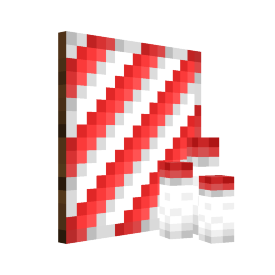Candy Cane Skin Kit: Difference between revisions
mNo edit summary |
mNo edit summary |
||
| (One intermediate revision by the same user not shown) | |||
| Line 19: | Line 19: | ||
=== Supporter Tokens === | === Supporter Tokens === | ||
The Candy Cane Skin Kit can be purchased from the [[Tokens#Supporter|Supporter Tokens]] system for 1 token, while a [[Events#Christmas|Christmas]] event is active. | The Candy Cane Skin Kit can be purchased from the [[Tokens#Supporter|Supporter Tokens]] system for 1 token, while a [[Events#Christmas|Christmas]] event is active. | ||
{{Information Skin Kits | |||
| skin_name = Candy Cane | |||
}} | |||
== Tool Variants == | == Tool Variants == | ||
| Line 28: | Line 32: | ||
== History == | == History == | ||
<div style="max-height:350px; overflow-y:auto;"> | |||
{| class="mw-collapsible wikitable" | {| class="mw-collapsible wikitable" | ||
|- | |- | ||
| Line 36: | Line 41: | ||
| July 5, 2025 || [[Seasons#Season 1|Season 1]] || 1.21.5 || {{CLPlus | change = [[File:rsk_candycane.png|32px]] Added Candy Cane Skin Kit}} | | July 5, 2025 || [[Seasons#Season 1|Season 1]] || 1.21.5 || {{CLPlus | change = [[File:rsk_candycane.png|32px]] Added Candy Cane Skin Kit}} | ||
|} | |} | ||
</div> | |||
[[Category:Item]] | [[Category:Item]] | ||
Latest revision as of 21:11, 3 October 2025
ID: rsk_candycane
The Candy Cane Skin Kit is a tool item that allows the user to apply a skin of the same name to a Modifiable Tool using /apply skin
Obtaining
Supporter Tokens
The Candy Cane Skin Kit can be purchased from the Supporter Tokens system for 1 token, while a Christmas event is active.
Usage
Command
The Candy Cane Skin Kit can be used by holding the kit in your off hand, and a Modifiable Tool in your mainhand, and then typing /apply skin
Item Frame
For decorative purposes, the Candy Cane Skin Kit can be placed on an Item Frame that is placed on the ground to make the kit stand upright.
Removal
Skins can be removed from any tool using the 1x ![]() Skin Kit Removal Tool item, by holding the Skin Kit Removal Tool in your offhand and holding the skinned Modifiable Tool in your mainhand, and then typing /apply remover, the item will drop on the ground upon success. - Alternatively, apply another Skin Kit using the /apply skin command, and the previously applied Skin Kit will drop on the ground.
Skin Kit Removal Tool item, by holding the Skin Kit Removal Tool in your offhand and holding the skinned Modifiable Tool in your mainhand, and then typing /apply remover, the item will drop on the ground upon success. - Alternatively, apply another Skin Kit using the /apply skin command, and the previously applied Skin Kit will drop on the ground.
Tool Variants
History
| Changelog | |||
|---|---|---|---|
| Date | Season | Version | Change |
| July 5, 2025 | Season 1 | 1.21.5 | |